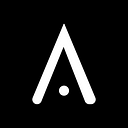How to do SEO in Webflow? Ultimate Guide For Webflow SEO 2024
Is Webflow Good For SEO?
What is SEO?
SEO stands for Search Engine Optimization. In simple terms, it’s the practice of improving your website to increase its visibility in search engines like Google, Bing, etc
Imagine you have a business/store you want people to find. SEO is like putting up bright lights and clear signs so people searching for what you offer can easily see your store digitally and walk in.
The goal of SEO is to attract more visitors to your website through organic search results, which are the free listings that appear when people search for something online. The higher your website ranks in search results, the more likely people are to find you and reach out to you.
Here’s a basic parameters of what SEO involves:
- Creating high-quality and original content
- Using relevant keywords for your business/niche
- Optimizing your website structure for search engines and users
- Building quality backlinks
By implementing these practices, you can help your website rank higher in search results and attract more organic traffic. Remember, SEO is an ongoing process, and the search engine algorithms are constantly evolving.
What is Webflow?
home page of webflow website development platform
Webflow is a no-code web development platform for building websites. It lets you design, build, and launch your website visually, without needing to write code.
Imagine you’re building a shop. Traditionally, you’d need an architect for the blueprint (design), a construction crew to build it (development), and maybe even a separate company to furnish it (content management). Webflow lets you do all of these things yourself with a user-friendly interface and drag-and-drop functionality.
Here are some main key things Webflow offers:
- Visual design: Drag and drop elements to create the exact layouts you want
- Clean code: Webflow generates clean, professional-looking code behind the scenes.
- Content management: Easily add, edit, and update your website content without needing any coding knowledge.
- Responsive design: From desktops to phones.
Who is Webflow for?
Webflow site is great for:
- Entrepreneurs and small businesses: Easily build and manage your own website without needing to hire a developer.
- Designers and freelancers: Showcase your portfolio and build websites for clients with a visual and efficient tool.
- Anyone who wants a beautiful and functional website without coding: Webflow empowers individuals with little to no coding experience to create professional-looking websites.
For more information on the webflow pricing guide, please refer to the following blog.
Is Webflow SEO Friendly?
Yes, webflow is good for SEO.
Webflow is a strong platform for SEO practices, and while it doesn’t inherently guarantee the top search ranking, it offers several features that can significantly aid your SEO efforts:
Clean Code: Unlike some website builders, Webflow prioritizes clean, well-structured code. This makes it easier for search engine crawlers to understand your website’s content and structure, which is crucial for good SEO.
Built-in SEO tools: Webflow provides essential SEO tools right within the platform.
You can easily:
- Optimize SEO titles and meta descriptions.
- Custom URLs.
- Add alt text to images.
- Mobile-friendliness.
- And much more.
While Webflow itself doesn’t guarantee SEO success, it equips you with the tools and foundation to build a search-engine-friendly website. Always remember, website SEO also involves creating high-quality content, building backlinks, and staying updated with search engine algorithms.
Infographic design of ultimate guide for webflow seo optimization
Best SEO Practices For Your Webflow Website
Webflow empowers you to create stunning websites, but how do you optimize them for search engines?
Here are some key SEO best practices to elevate your Webflow website organically:
Effective Site Navigation
Even with well-structured content from an SEO perspective, it’s still critical to make sure site users can find those pages with ease. Easy-to-scan navigation menus that go to essential sites and content that have been identified through keyword analysis should be evident.
Additionally, breadcrumb trails at the top of the product, blog, and important category pages help users who are delving deeper into section hierarchies swiftly grasp the structure of the site. Using fixed headers, Webflow’s linking tool creates internal anchors for fluid section website navigation.
how to setup breadcrumbs in weblow seo
Custom URLs
Search engines favor pages that target terms directly in their URLs with greater relevance, and descriptive page routes increase click-throughs when shared online. However, over-optimizing URLs with a lot of words can backfire. Reaching the ideal equilibrium appeals to Google as well as its users.
how to make custom fields url in weblow seo
SEO Title and Meta Description
Your website’s title and meta description are like billboards in search results. They grab attention and entice users to click. Webflow site empowers you to craft unique titles and descriptions for each page, optimized for both search engines and users.
What to include:
Title tags
Keep the title tag concise (under 60 characters) and include relevant keywords.
Descriptions
Aim for around 170 characters, enticing user experience with a clear and informative summary of your page’s content.
By crafting effective titles and descriptions, you can give your Webflow site a powerful SEO edge and attract the right audience.
how to change SEO Title & Meta Description in webflow
Headings — H1, H2, H3, etc
Header tags are important on a webpage that assists both users in finding information and search engine crawlers that classify content. In this case, it becomes crucial to emphasize scannability while organizing content.
Following best practices means that the document’s hierarchy is defined by using all of the header tags, from H1 to H6. Headers help in drawing attention to the main content of the pages and incorporating search phrases in header tags can improve keyword density.
how to change headings h1, h2, h3 in webflow
Canonical Tags
A canonical URL is a specific URL that you choose as the preferred version of a webpage when there are multiple URLs that lead to the same content
A canonical URL is like telling your teacher, “This is the best report, grade this one!” Websites can have double content, and a canonical URL tells search engines which one to show everyone, making sure your dino report gets the most attention!
Webflow offers two approaches to managing canonical URLs:
- Set up a Global Canonical Tag
- Set up custom canonical tags for individual page URLs
how to set up canonical tag in webflow
Auto Generate Sitemap
Whenever you hit “publish” on your Webflow website, it’s like having a super assistant who automatically creates a sitemap to help search engines find all the cool stuff on your site. This way, search engines can easily see everything you have to offer!
To activate the auto-generate sitemap feature:
Go to Site settings > SEO tab > Sitemap section > Switch on Auto-generate sitemap to “Yes” to activate the automatically generated sitemap
how to setup auto generate sitemap in webflow
Disable Webflow Subdomain
When your website’s ready to publish, there might be a double of your site out there since Webflow automatically creates a staging domain for your main website.
This isn’t ideal for search engines like Google.
Luckily, it’s an easy fix! Just look for a checkbox that says “Disable Subdomain Indexing” and you’re good to go. This tells search engines to focus on your main website, not the temporary one.
how to disable webflow subdomain in webflow
Advanced Webflow SEO Publishing Features
Last tip, Webflow hides some real SEO gems that many miss at first!
Find them under Project Settings > Hosting > Advanced Publishing Options.
These aren’t fancy features, but they’re like secret tools that can save you tons of time on technical SEO tasks!
advanced SEO publishing options in webflow
Some Pro SEO Tips to Improve Webflow SEO,
Connect Google Search Console (GSC)
Imagine Google Search Console as a behind-the-scenes dashboard for your website on Google Search. It helps you show how your website is doing, fix any technical issues, and learn how to increase SERP rankings
Here’s what you can do with this free Google toolbox:
- See how Google views your site: More about how Google crawls, indexes, and shows your website in search results for different keywords
- Fix any website errors: If Google has trouble finding something on your site, GSC can help you identify these problems and show you how to fix them.
- Give Google a map: With XML sitemaps, to let Google know which pages are important to crawl. Other search engines like Bing might use this sitemap to crawl too
connect google search console and webflow
Connect Google Analytics
Imagine Google Analytics as a super tracker for your website! It keeps track of how many people visit your website and what they do while they’re there. This lets you see what’s working well and where you might be able to improve. Also, make sure to review Google trends for popular keywords in your industry.
Google Analytics gives you data about,
- How many visitors you get: Overall website traffic
- Where your visitors come from: User Source
- What pages they visit: User Journe
- How long they stay: User retention time
- And much more….
connect google analytics and webflow
Spy on Google Trends Regularly
Google Trends is like a giant search history book for the whole world! Imagine being able to see what everyone is curious about online.
This information is super helpful for anyone with a website or online content. You can use it to:
- Create content people are searching for: See what topics are trending and create content that answers people’s questions and interests.
- Stay ahead of the curve: Knowing what’s trending can help you anticipate what people might be interested in next, allowing you to plan your content strategy.
- Understand your audience: See what kind of things your target audience is searching for online, giving you valuable insights into their interests and needs.
So, next time you’re wondering what the world is curious about, hop on Google Trends and explore!
Optimize Blog Posts for SEO Win
Publish content that both search engines and users love to read and engage. Before hitting publish, make sure each blog is optimized right with these checklists
- Optimize for keyword clusters: Group related keywords to target a broader search theme.
- Infographic image: Include a visually appealing image summarizing information with relevant alt texts.
- Embed relevant video: Enhance content with a video that complements your blog post.
- Optimize for mobile: Ensure your blog displays well and functions smoothly on all devices.
- Focus on 1 specific audience: Tailor your content to resonate with a defined reader persona.
- Add personalized FAQs: Address common questions specific to your target audience.
- Optimize for featured snippets: Craft content to appear in Google’s answer boxes.
- Consider helpful intent: Understand what information helpful users are seeking with their search queries.
- Include the Author’s name with a short bio: Build trust and credibility with readers.
- Follow E-E-A-T: Focus on Expertise, Authoritativeness, and Trustworthiness in your content
Seo Tools and Plugins for Webflow
Struggling to get your Webflow website found on search engines? Check out this list of powerful SEO tools to boost your ranking and drive organic traffic!
- Ahrefs (Starts at $99/month)
- SEMrush (Starts at $99.95/month)
- Clearscope (Starts at $199/month)
- Screaming Frog (Free, Paid: $259/year)
- AnswerThePublic (Starts at $9/month)
- Yoast SEO (Free, Yoast SEO Premium: $99/year)
- SEOquake (Free)
- Semflow (Starts at $15/month)
Ultimate Overall Video Guide to SEO Webflow
SEO Showdown: Webflow vs WordPress
Building your website? Whether it’s WordPress or Webflow, SEO matters!
Here’s a quick comparison of Webflow and WordPress for SEO:
1. Ease of Use:
- WordPress: Beginner-friendly with tons of plugins
- Webflow: Visually creative, but has a learning curve
2. SEO Features:
- WordPress: Relies on plugins, and can get complex in the future.
- Webflow: Built-in features for a solid SEO foundation.
3. Content Management:
- WordPress: Excellent for frequent content updates.
- Webflow: Functional, but not as intuitive for content management.
4. Cost:
- WordPress: Free software, pay extra for hosting and plugins.
- Webflow: Free plan with limitations, paid plans offer more features.
5. SEO Choice:
- WordPress: Easy to use, good for content-heavy sites (if you manage plugins).
- Webflow: Webflow simplifies SEO! Built-in tools let you optimize pages directly, and clean code gives search engines a clear view of your content
The winner? Depends on your needs! Consider your comfort level and website goals.
Conclusion: Absolutely, Webflow is a great choice for SEO
Here’s why,
- Search engines love clean code: This means they can easily understand your website and what it’s all about, potentially boosting your ranking. Webflow avoids messy code that can confuse search engines.
- Built-in SEO tools: Adding titles, descriptions, and other SEO settings is simple with Webflow’s user-friendly interface.
- Happy visitors, happy search engines: Webflow lets you design mobile-friendly websites that load fast and are easy to navigate. This keeps visitors engaged and tells search engines your site is high quality.
Webflow, unlike WordPress, does not depend on SEO plugins for website content optimization. Instead, it provides integrated features that enable users to handle SEO tasks and optimize their websites for search engines directly on the platform.
While Webflow provides a strong SEO foundation, remember that content is still king.
You’ll need to create valuable content that people love to read.
Ready to take your website to the top? Webflow makes it easy.
We offer expert Webflow website design and Webflow SEO services to help you craft a beautiful, search-friendly website that gets noticed. Let’s chat today and see how our Webflow designer can help your website increase in SERP!
Read more:
Webflow vs Wix: Which is Better For Your Website?
Top 10 Proven Tips for Enhancing Your Webflow Website Design